Microsoft Word 2007 Review Tab in Hindi and English
Review Tab
Proofing Group
Spelling & Grammar –
इस ऑप्शन की हेल्प से हम अपने डॉक्यूमेंट में Spelling और Grammar Errors check कर सकते है।
इसमें ग्रीन कलर की लाइन grammar की Mistake तथा Red Color
line स्पेलिंग Mistake को प्रदर्शित करती है।
With the help of this option, we can check
Spelling and Grammar Errors in our document. In this, the Green color line
represents the Grammar’s Mistake and the Red Color line represents the Spelling
Mistake.
Thesaurus –
आप इस Option की हेल्प से हम
डॉक्यूमेंट में किसी भी शब्द से Related पर्यायवाची तथा
विलोम Find कर सकते है।
With the help of this option, we can find synonyms
and antonyms related to any word in the document.
Word Count –
इस Option की मदद से हम Document में मौजूद कुल
शब्दों, पैराग्राफ्स, कैरेक्टर्स,और पंक्तियों की संख्याओं का पता कर सकते हैं।
With the help of this option, we can find out the
total number of words, paragraphs, characters, and lines present in the
document.
Comments Group
New Comments –
इस विकल्प का यूज़ वर्ड डॉक्यूमेंट में नई Comment Add करने के लिए करते है।
This option is used to add a new comment to the
word document.
Delete –
इस विकल्प का यूज़ डॉक्यूमेंट में Comment को डिलीट करने
के लिए करते है।
This option is used to delete the comment in the
document.
Previous –
वर्ड Document में Previous
comment पर जाने के लिए
इस option का यूज़ करते है।
Use this option to go to the previous comment in
the Word document.
Next –
वर्ड Document में Next
comment पर जाने के लिए
इस option का यूज़ करते है।
Use this option to go to the next comment in the
Word document.
Show Comments –
सभी comment को एक साथ Show करने के लिए इस
ऑप्शन का यूज़ करते है।
Use this option to show all the comments together.
Tracking Group
Track Change –
आप इस Option का उपयोग वर्ड
डॉक्यूमेंट में किये गए सभी changes को ट्रैक करने के लिए कर सकते हैं। जिसमें Insertions, Deletions और Formatting से सम्बंधित Changes
होते है।
You can use this option to track all changes made
to a Word document. In which there are changes related to Insertions, Deletions
and Formatting.
Simple Markup –
आप इस option का उपयोग
डॉक्यूमेंट में प्रस्तावित Changes को देखने के लिए
कर सकते हैं। All Markup, डॉक्यूमेंट को सभी
प्रस्तावित परिवर्तनों के साथ दिखाता हैं। Original, डॉक्यूमेंट को
कोई भी बदलाव किए जाने से पहले दिखाता हैं।
You can use this option to see the proposed
changes in the document. All Markups shows the document with all the proposed
changes. Original shows the document before any changes are made.
Show Markup –
अपने वर्ड डॉक्यूमेंट में किस प्रकार का मार्कअप दिखाना हैं
यह चुनने के लिए इस option का यूज़ करते
है इसके माध्यम से Formatting Changes, Comments, Insertions, Deletions, और अन्य प्रकार
के मार्कअप को Hide या unhide कर सकते है।
Use this option to choose what type of markup to
show in your Word document, through which you can hide or unhide Formatting
Changes, Comments, Insertions, Deletions, and other types of markup.
Reviewing Pane –
इस ऑप्शन का यूज़ वर्ड डॉक्यूमेंट में किये गए Changes को horizontal तथा vertical List के रूप में show करने के लिए करते
है ।
This option is used to show the changes made in
the Word document as a horizontal and vertical list.
Changes Group
The option given in the Changes Group is used to
accept or reject the tracked changes.
Changes Group में दिए गए option का उपयोग ट्रैक किये गए Changes को Accept या Reject करने के लिये होता है।
Accept –
वर्ड डॉक्यूमेंट में Changes को स्वीकार करने और अगले परिवर्तन पर जाने के
लिए तथा एक बार में कई Changes को स्वीकार करने
के लिए इस ऑप्शन का उसे करते है।
Use this option to accept changes in a word
document and go to the next change and accept multiple changes at once.
Reject –
डॉक्यूमेंट में किये गए परिवर्तनों को रिजेक्ट करने के लिए
इस ऑप्शन का यूज़ करते है।
This option is used to reject the changes made in
the document.
Previous Change –
डॉक्यूमेंट में पिछले संशोधन पर नेविगेट करने के लिए इस
ऑप्शन का यूज़ करते है , ताकि Changes को Accept या Reject किया जा सकें।
Use this option to navigate to the previous
revision in the document, so that the changes can be accepted or rejected.
Next Change –
इस option का उपयोग
डॉक्यूमेंट में अगले संशोधन पर नेविगेट करने के लिए कर सकते हैं, ताकि Changes को Accept या Reject किया जा सकें।
This option can be used to navigate to the next
revision in the document, so that the changes can be accepted or rejected.
Compare Group
Compare
इस ऑप्शन की मदद से हम 2 डॉक्युमेंट्स को
आपस मे Compare कर सकते है , साथ ही इसकी Dropdown
मेनू मे Combine का ऑप्शन भी मिलता है, जिससे आप 2 डॉक्युमेंट्स को
कम्बाइन भी कर सकते हो।
With the help of this option, we can compare 2
documents among themselves, as well as the option of combine is also available
in its dropdown menu, so that you can also combine 2 documents.
Show Source Documents
इस ऑप्शन का प्रयोग Combine तथा Compare किये गए Document को original और revised या फिर दोनों, फॉर्मेट में
देखने के लिए करते है।
This option is used to view the combined and compare
document in original and revised or both formats.
Protect Group
Protect Document
इस ऑप्शन की मदद से हम अपने डॉक्यूमेंट पर पासवर्ड लगा सकते
है, ताकि कोई उसमे
कोई फेरबदल न कर पाए।
With the
help of this option, we can put a password on our document, so that no one can
modify it.
 Reviewed by ADcomputercampus
on
March 03, 2022
Rating:
Reviewed by ADcomputercampus
on
March 03, 2022
Rating:

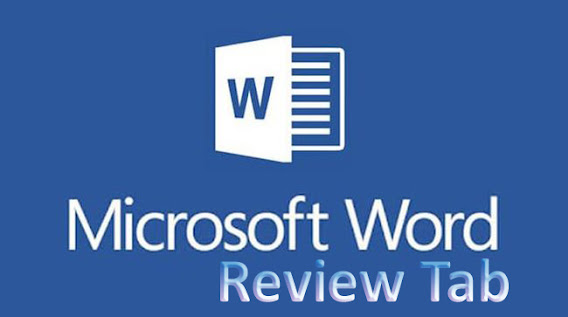











Want to enhance your PowerPoint skills? Learn how to use the Review tab in PowerPoint to streamline collaboration and improve your presentations. The Review tab allows you to add comments, track changes, compare versions, and proofread your slides efficiently. Whether you're working on a team project or refining your content, mastering the Review tab can help you create polished and professional presentations. Start exploring its features today!
ReplyDelete